**UPDATE 2020 March 24
With recent updates Youtube killed downloads through VLC again. I successfully used the “Airy” product to test downloads. YMMV. I gave up on VLC. Youtube must have sent a threatening letter…
**UPDATE 2019 May 7** This how-to is still viable with VLC for Mac OS X 3.0.6. I had tested with a v2.x of VLC and the process was broken. I updated VLC to the v3.x version and the process does still work as of this update.
MANY thanks to my amazing unnamed friend/co-worker for teaching me about downloading YouTube videos.
Are you a coach struggling with youtube video disorder? You know, that awkward moment when you are trying to start a video in your course (in front of people that paid $$$ to listen to you) only to find out — NO INTERNET — or even worse, the dreaded — EVIL NON-SENSE FIREWALL — attack.
No problem. Just download all your videos to your HD. On Mac OS (the only sensible operating system), it is as simple as using VLC (which you should have already anyway). Try it out. Breathe. Thanks. Wait, something isn’t right.
Well, there is one huge problem.
It is against YouTube terms of service ( illegal?) to download Youtube videos.
Copyright infringement. So don’t do it. BTW, I’m not a lawyer. So don’t take legal advice from me.
I recommend that you pay for YouTube Red service so that you can download the videos and view them offline.
So, yes it sucks that YouTube does not account (read: doesn't give a rip) for us poor souls stuck behind ruthless firewalls and crappy or non-existent internet connections. Oh wait, I take that back. They do care. For $9.99 per month they care. Oh, oh. BTW, there is no official YouTube app for Mac OS. Or even whimdose. Only for mobile device operating systems. DOUBLE SIGH! And companies wonder why people shy away from crappy service and products? Your one size fits all is not my cup of tea! Back to square one.
*These steps are provided for informational purposes only!*
Step to download video codex with VLC for apple Mac.
- Download the VLC app http://www.videolan.org/vlc/download-macosx.html
- Install the VLC app
- Find the youtube or other video you want to download. Copy the URL from your browser URL bar.
- Open VLC and go to File->Open Network
- Enter the URL for the video and make sure that the Streaming/Saving box is NOT checked. Click Open
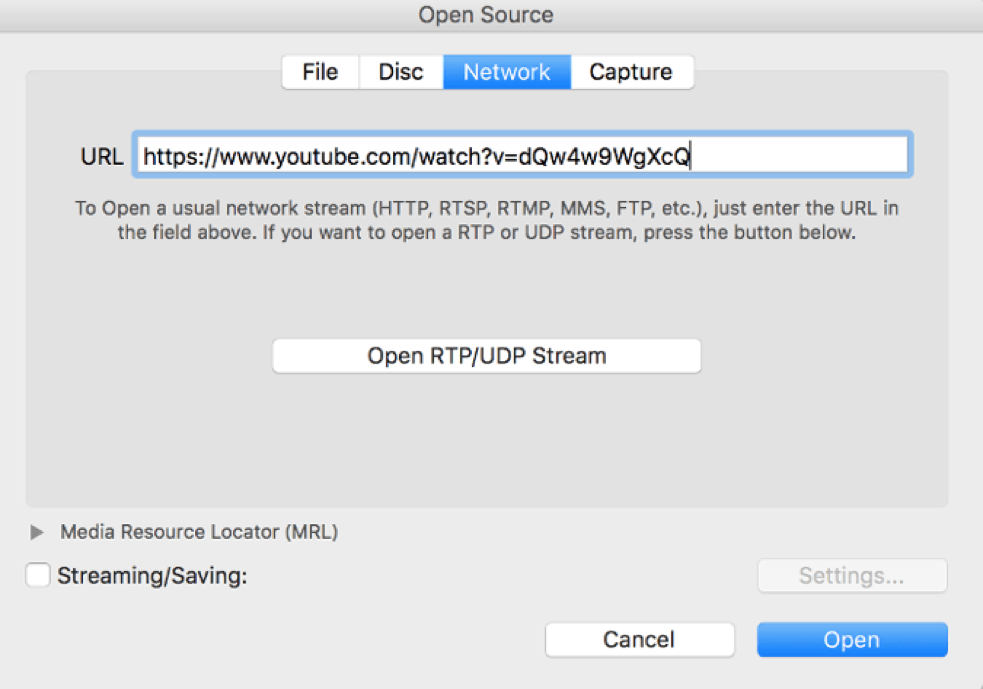
6. *updated* Go to the VLC playlist. Make sure the video is selected (bolded) in order for the media information window to gather the meta information from the video. Select Window > Media Information
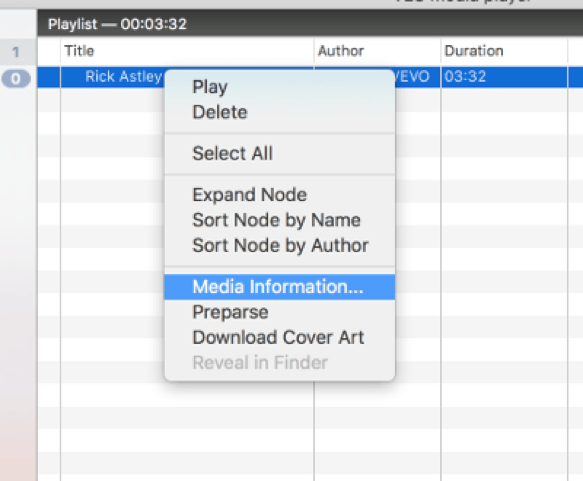
7. An information box will pop up. You are looking for the input box titled “Location”
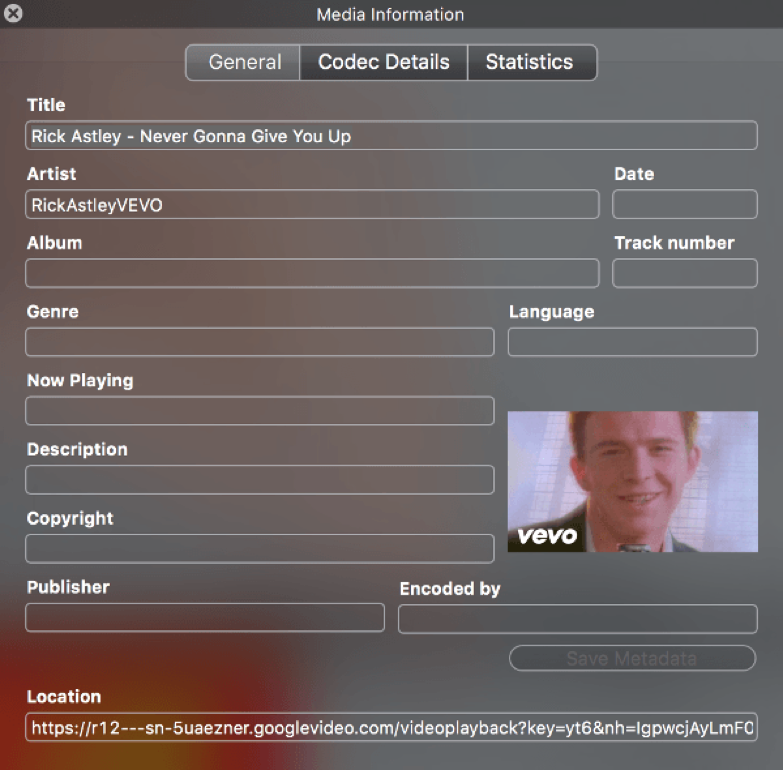
8. Copy and paste the location URL into your browser’s URL bar.
9. When the video loads in your browser, right-click the movie and click to Save As. If the file name doesn’t have an extension, add .mp4. Click Save and you’ll have the file saved on your computer.
Note: you can add another video extension if you have problems with the media player( mp4, mp3 and flv are the most common) format


Unfortunately, as of May 2018 this does NOT work anymore 😦
Anyway to get this working again?
LikeLike
I’ll run a test of the process soon
LikeLike
I tried a few things and it no longer works. Youtube has figured out a way to detect the client playback and stops the stream. I searched for other options and none of the other howtos work either at this point.
LikeLike
Marcus, please see the update. I have this how-to working again.
LikeLike
After some further testing, I’ve concluded that YT have prevented the downloading of Age Restricted Content. Even if said content does not contain any nudity or profanity. What happens is after you click open, the info window momentarily populates, and not even with the download URL. Then everything immediately disappears. I liked a lot of Shibari rope tutorials on YT. The channels contain fully clothed instructors, no profanity and no skin, or just a mannequin. For example EpicRope or Zed Ropework or rope baby. If the video is tagged “Age-restricted video (based on Community Guidelines)”, the video will NOT download using the established method. It used to work, like any other video, but now, YT have decided to play moral police and now it won’t work. At all. My only recourse in that case was to purchase Downie.
LikeLike
Step 6 has been changed. “Media Information” is now under “Window.” Step 9 with Chrome is “File > Save Page As.” This should save your file as a .vorb or .webm file. I then used Free MP4 Converter to convert the file into .mp4 to get it into Final Cut Pro. I would have never figured this out without your blog post!
LikeLike
i get to step 9 and right click and no save feature comes up . is there a different list to look for on a mac?
LikeLike
I tested the steps on my 2011 iMac and wrote them specifically for Mac OS X. I run High Sierra now with all the updates, and just updated VLC to re-test the steps on one of my videos. It worked fine for me.
LikeLike
Thank you for these instructions, really helpful!! I always use free Total Video Downloader to save YouTube videos to my macbook pro, It supports batch download HD films at a rapid speed. Share it here as an alternative to VLC.
LikeLike